| tidyr |
|---|
| 1.3.1 |
11 Tidying/reshaping tables with tidyr
11.1 Introduction
Data tables come in different sizes and shape; they can be a very simple two column dataset or they can consist of many columns and “sub-columns”. Understanding its structure, and learning how to reshape it into a workable form is critical to an effective and error free analysis.
For example, a median earnings data table downloaded from the U.S. census bureau’s website might look something like this:
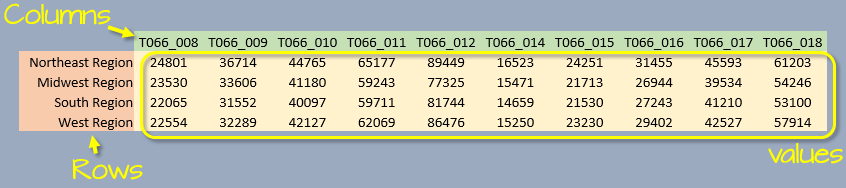
We typically view a table as consisting of rows, columns, and data values implicitly assuming each column represents a unique variable. For example, in the above table, each column represents two distinct variables: gender and educational attainment (two distinct sets of attributes).
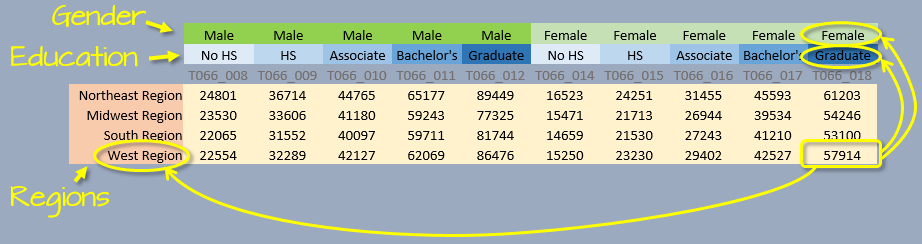
An alternative way to describe a dataset is by defining its variables, values and observations. In the above example, we have four variables: gender, education, region and income. Each variable consists of either categorical values (e.g. region, gender and education) or numerical values (income).
An observation consists of a unique set of attribute values. For example the values West Region, Female, Graduate and $57,914 make up one observation: there is just one instance of these combined values in the data. This perspective affords us another option in presenting the dataset: we can assign each column its own variable, and each row its own observation.
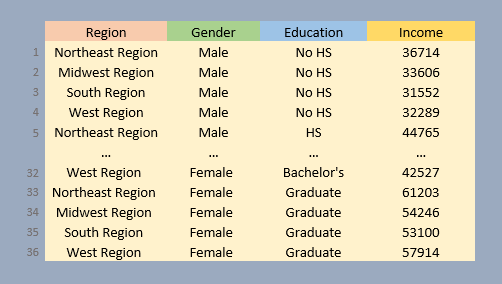
Note that each row of the table is part of a unique set of variable values. A dataset in this format may not be human “readable” (unlike its wide counterpart), but it’s the format of choice for many data analysis and visualization operations and one that will be used extensively in this course.
The next sections will demonstrate how one can convert a wide format to a long format and vice versa.
11.2 Wide and long table formats
A 2014 Boston (Logan airport) flight data summary table will be used in this exercise. The summary displays average mean delay time (in minutes) by day of the work week and quarter.
df <- data.frame( Weekday = c( "Mon", "Tues", "Wed", "Thurs", "Fri" ),
Q1 = c( 9.9 , 4.9 , 8.8 , 12.2 , 12.2 ),
Q2 = c( 5.4 , 9.7 , 11.1 , 10.2 , 8.1 ),
Q3 = c( 8.8 , 7.9 , 10.2 , 9.2 , 7.9 ),
Q4 = c( 6.9 , 5 , 9.3 , 9.7 , 5.6 ) )Reshaping a table involves modifying its layout (or “shape”). In our example, df is in a “wide” format.
df Weekday Q1 Q2 Q3 Q4
1 Mon 9.9 5.4 8.8 6.9
2 Tues 4.9 9.7 7.9 5.0
3 Wed 8.8 11.1 10.2 9.3
4 Thurs 12.2 10.2 9.2 9.7
5 Fri 12.2 8.1 7.9 5.6There are three unique variables: day of week, quarter of year, and mean departure delay.
11.2.1 Creating a long table from a wide table
A package that facilitates converting from wide to long (and vice versa) is tidyr. To go from wide to long we use the pivot_longer function. Note that if you are using a version of tidyr older than 1.0 you will want to use the gather() function..
The pivot_longer function takes three arguments:
cols: list of columns that are to be collapsed. The columns can be referenced by column number or column name.names_to: This is the name of the new column which will combine all column names (e.g.Q1,Q2,Q3andQ4).values_to: This is the name of the new column which will combine all column values (e.g. average delay times) associated with each variable combination.
In our example, the line of code needed to re-express the table into a long form can be written in at least one of four ways:
library(tidyr)
df.long <- pivot_longer(df, cols=2:5, names_to = "Quarter", values_to = "Delay")
# or
df.long <- pivot_longer(df, cols=-1, names_to = "Quarter", values_to = "Delay")
# or
df.long <- pivot_longer(df, cols=Q1:Q4, names_to = "Quarter", values_to = "Delay")
# or
df.long <- pivot_longer(df, cols=c(Q1,Q2,Q3,Q4), names_to = "Quarter", values_to = "Delay")All four lines produce the same output, they differ only by how we are referencing the columns that are to be collapsed. Note that we assigned the names Quarter and Delay to the two new columns.
The first 10 lines of the output table are shown here. Note how each Delay value has its own row.
# A tibble: 10 × 3
Weekday Quarter Delay
<chr> <chr> <dbl>
1 Mon Q1 9.9
2 Mon Q2 5.4
3 Mon Q3 8.8
4 Mon Q4 6.9
5 Tues Q1 4.9
6 Tues Q2 9.7
7 Tues Q3 7.9
8 Tues Q4 5
9 Wed Q1 8.8
10 Wed Q2 11.1The following figure summarizes the wide to long conversion.
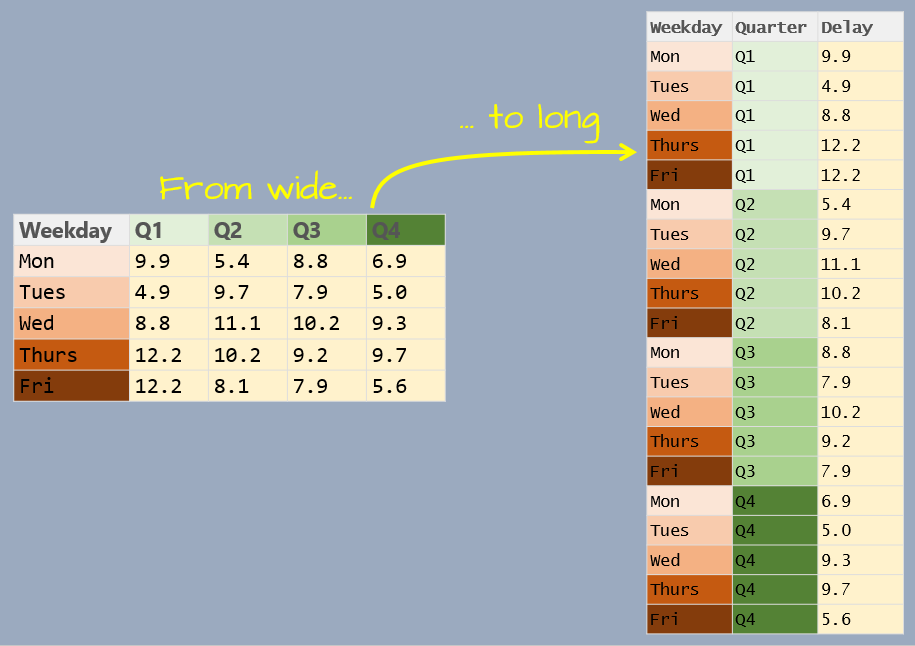
11.2.2 Creating a wide table from a long table
If a table is to be used for a visual assessment of the values, a long format may be difficult to work with. A long table can be re-expressed into a wide form by picking the two variables that will define the new column names and values.
Continuing with our example, we will convert df.long back to a wide format using the pivot_wider() function. This replaces the spread() function from earlier versions of tidyr (<1.0). The pivot_wider() function takes at least two arguments:
names_from: Variable whose values will be converted to column names.values_from: Variable whose values will populate the table’s block of cell values.
df.wide <- pivot_wider(df.long, names_from = Quarter, values_from = Delay) We’ve now recreated the wide version of our table.
# A tibble: 5 × 5
Weekday Q1 Q2 Q3 Q4
<chr> <dbl> <dbl> <dbl> <dbl>
1 Mon 9.9 5.4 8.8 6.9
2 Tues 4.9 9.7 7.9 5
3 Wed 8.8 11.1 10.2 9.3
4 Thurs 12.2 10.2 9.2 9.7
5 Fri 12.2 8.1 7.9 5.6The following figure summarizes the long to wide conversion.
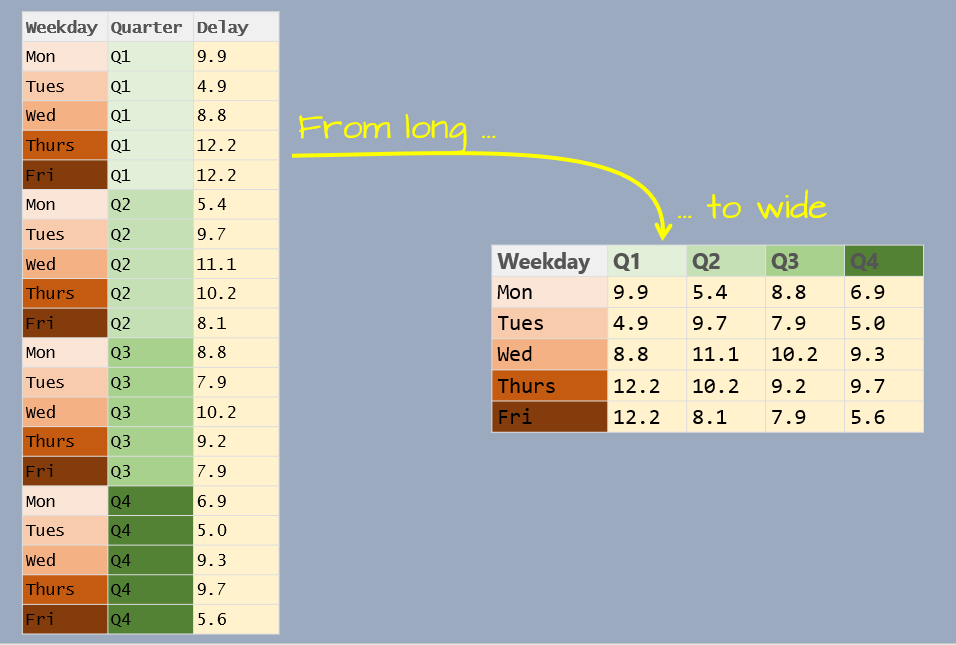
Additional functionality in pivot_longer and pivot_wider are highlighted next.
11.3 Advanced pivot_longer options
Let’s start off with a subset of median income by sex and by work experience for 2017.
df2 <- data.frame(state = c("Maine", "Massachusetts",
"New Hampshire", "Vermont"),
male_fulltime = c(50329,66066, 59962, 50530),
male_other = c(18099, 18574, 20274, 17709),
female_fulltime = c(40054, 53841, 46178, 42198),
female_other = c(13781, 14981, 15121, 14422))
df2 state male_fulltime male_other female_fulltime female_other
1 Maine 50329 18099 40054 13781
2 Massachusetts 66066 18574 53841 14981
3 New Hampshire 59962 20274 46178 15121
4 Vermont 50530 17709 42198 14422At first glance, it might seem that we have three variables, but upon closer examination, we see that we can tease out two variables from the column names: sex (male and female) and work experience (fulltime and other).
pivot_longer has an argument, names_sep, that is passed the character that is used to define the delimiter in the variable name. In our example, this character is _. Since the column values will be split across two variables we will also need to pass two column names to the names_to argument.
df2.long <- pivot_longer(df2, cols = -state,
names_to = c("sex","work"),
names_sep = "_",
values_to = "income")
df2.long# A tibble: 16 × 4
state sex work income
<chr> <chr> <chr> <dbl>
1 Maine male fulltime 50329
2 Maine male other 18099
3 Maine female fulltime 40054
4 Maine female other 13781
5 Massachusetts male fulltime 66066
6 Massachusetts male other 18574
7 Massachusetts female fulltime 53841
8 Massachusetts female other 14981
9 New Hampshire male fulltime 59962
10 New Hampshire male other 20274
11 New Hampshire female fulltime 46178
12 New Hampshire female other 15121
13 Vermont male fulltime 50530
14 Vermont male other 17709
15 Vermont female fulltime 42198
16 Vermont female other 1442211.4 Advanced pivot_wider options
11.4.1 Combining variable names when spreading
The df2.long dataframe can be spread to a wide table by combining the sex and work variables. This can be done using the names_sep argument which defines the character to use to separate the two variable names. We’ll use a dot . separator in this example.
pivot_wider(df2.long,
names_from = c(sex,work),
values_from = income,
names_sep = ".")# A tibble: 4 × 5
state male.fulltime male.other female.fulltime female.other
<chr> <dbl> <dbl> <dbl> <dbl>
1 Maine 50329 18099 40054 13781
2 Massachusetts 66066 18574 53841 14981
3 New Hampshire 59962 20274 46178 15121
4 Vermont 50530 17709 42198 1442211.4.2 Spreading duplicate variable combinations
If your long table has more than one unique combination of variables, pivot_wider() will return a list. Note that if you use an older version of tidyr (version <1.0) its spread() function will return an error.
df3 <- data.frame(var1 = c("a", "a", "b", "b"),
var2 = c("x", "x", "y", "y"),
val = c(5, 3, 1, 4))
df3 var1 var2 val
1 a x 5
2 a x 3
3 b y 1
4 b y 4Here, we have two val values for the combinations of a & x and b & y. This creates a problem when pivoting to a wide format because the intersection of a and x, for example, would result in multiple values which cannot be directly represented in a single cell.
w1 <- pivot_wider(df3, names_from = var2, values_from = val)
w1# A tibble: 2 × 3
var1 x y
<chr> <list> <list>
1 a <dbl [2]> <NULL>
2 b <NULL> <dbl [2]>Since the intersections of a & x and b & y each have two possible values, the function returns a list of values. For example, the intersection of column x and row a stores the values 5 and 3.
unlist(w1[1,2])x1 x2
5 3 Assuming that the duplicate records are not an erroneous entry, you will need to instruct the function on how to summarize the multiple values using the values_fn argument. For example, to return the maximum of the two values, type:
pivot_wider(df3,
names_from = var2,
values_from = val,
values_fn = max)# A tibble: 2 × 3
var1 x y
<chr> <dbl> <dbl>
1 a 5 NA
2 b NA 4If, instead of summarizing the multiple values, you wish to combine them with commas, you can type:
pivot_wider(df3,
names_from = var2,
values_from = val,
values_fn = \(x) paste(x, collapse=","))# A tibble: 2 × 3
var1 x y
<chr> <chr> <chr>
1 a 5,3 <NA>
2 b <NA> 1,4 \(x) is a shorthand for function(x) in R version 4.1 and greater.
You’ll notice empty cells where no valid combination exists for a & y and b & x. You can fill in these missing values using the values_fill argument. For example, to replace NA with 0, type:
pivot_wider(df3, names_from = var2, values_from = val,
values_fn = max,
values_fill = 0)# A tibble: 2 × 3
var1 x y
<chr> <dbl> <dbl>
1 a 5 0
2 b 0 411.5 Additional manipulation options
The tidyr package offers other functions not directly tied to pivoting. Some of these functions are highlighted next.
11.5.1 Separating elements in one column into separate columns
To split a column into two or more columns based on a existing column’s delimited value, use the separate_wider_delim() function.
Let’s first create a delimited table.
df2.long <- pivot_longer(df2, cols = -1,
names_to = "var1",
values_to = "income")
df2.long# A tibble: 16 × 3
state var1 income
<chr> <chr> <dbl>
1 Maine male_fulltime 50329
2 Maine male_other 18099
3 Maine female_fulltime 40054
4 Maine female_other 13781
5 Massachusetts male_fulltime 66066
6 Massachusetts male_other 18574
7 Massachusetts female_fulltime 53841
8 Massachusetts female_other 14981
9 New Hampshire male_fulltime 59962
10 New Hampshire male_other 20274
11 New Hampshire female_fulltime 46178
12 New Hampshire female_other 15121
13 Vermont male_fulltime 50530
14 Vermont male_other 17709
15 Vermont female_fulltime 42198
16 Vermont female_other 14422Next, we’ll split var1 into its two components that we’ll name sex and work.
df2.sep <- separate_wider_delim(df2.long,
cols = var1,
delim = "_",
names = c("sex", "work"))
df2.sep# A tibble: 16 × 4
state sex work income
<chr> <chr> <chr> <dbl>
1 Maine male fulltime 50329
2 Maine male other 18099
3 Maine female fulltime 40054
4 Maine female other 13781
5 Massachusetts male fulltime 66066
6 Massachusetts male other 18574
7 Massachusetts female fulltime 53841
8 Massachusetts female other 14981
9 New Hampshire male fulltime 59962
10 New Hampshire male other 20274
11 New Hampshire female fulltime 46178
12 New Hampshire female other 15121
13 Vermont male fulltime 50530
14 Vermont male other 17709
15 Vermont female fulltime 42198
16 Vermont female other 1442211.5.2 Splitting rows into multiple rows based on delimited values
Instead of splitting one column into two columns, you might want to split the delimited variable into multiple rows. For example, to split df2.long into rows based on the var1 variable, use the separate_longer_delim function.
separate_longer_delim(df2.long,
cols = var1,
delim = "_")# A tibble: 32 × 3
state var1 income
<chr> <chr> <dbl>
1 Maine male 50329
2 Maine fulltime 50329
3 Maine male 18099
4 Maine other 18099
5 Maine female 40054
6 Maine fulltime 40054
7 Maine female 13781
8 Maine other 13781
9 Massachusetts male 66066
10 Massachusetts fulltime 66066
# ℹ 22 more rowsHere, instead of splitting var1 into two columns, we simply add a new line for each observation. Note that this results in duplicate income values.
11.5.3 Replicate rows by count
You can expand rows based on a count column using the uncount() function. This is the opposite of a group_by(...) %>% count() operation that tallies up the observations based on a grouping variable. Here, we’ll replicate rows based on the column count value.
df2b <- data.frame(var1 = c("a", "b"),
var2 = c("x", "y"),
count = c(1, 3))
df2b var1 var2 count
1 a x 1
2 b y 3uncount(df2b, count) var1 var2
1 a x
2 b y
3 b y
4 b yIf you want to add an index column that identifies the replicated rows, add an .id argument.
uncount(df2b, count, .id = "id") var1 var2 id
1 a x 1
2 b y 1
3 b y 2
4 b y 311.5.4 Combining elements from many columns into a single column
Another practical function in the tidyr package is unite(). It combines columns into a single column by chaining the contents of the combined columns. For example, the following table has hours, minutes and seconds in separate columns.
df <- data.frame(
Index = c(1, 2, 3),
Hour = c(2, 14, 20),
Min = c(34, 2, 55),
Sec = c(55, 17, 23))
df Index Hour Min Sec
1 1 2 34 55
2 2 14 2 17
3 3 20 55 23To combine the three time elements into a single column, type:
df2 <- unite(df, col = Time, c(Hour, Min, Sec) , sep=":", remove =TRUE)
df2 Index Time
1 1 2:34:55
2 2 14:2:17
3 3 20:55:23The col= argument defines the new column name; the parameters c(Hour, Min, Sec) define the columns to be combined into column Time; the sep= argument tells the function what characters are to be used to separate the elements; remove=TRUE tells the function to remove the original columns used to create the new Time column.
11.5.5 Creating unique combinations of variable values
You can use expand_grid to automatically generate a table with unique combinations of a set of variable values. For example, to fill a table with a combination of student names and homework assignments, type:
df3.long <- expand_grid(
student = c("Joe", "Jane", "Kim"), # Define all unique student names
assignment = c(paste0("HW", 1:4)), # Define all unique HW assignments
value = NA)
df3.long# A tibble: 12 × 3
student assignment value
<chr> <chr> <lgl>
1 Joe HW1 NA
2 Joe HW2 NA
3 Joe HW3 NA
4 Joe HW4 NA
5 Jane HW1 NA
6 Jane HW2 NA
7 Jane HW3 NA
8 Jane HW4 NA
9 Kim HW1 NA
10 Kim HW2 NA
11 Kim HW3 NA
12 Kim HW4 NA We can then create a wide version of the table using pivot_wider.
pivot_wider(df3.long, names_from = assignment, values_from = value)# A tibble: 3 × 5
student HW1 HW2 HW3 HW4
<chr> <lgl> <lgl> <lgl> <lgl>
1 Joe NA NA NA NA
2 Jane NA NA NA NA
3 Kim NA NA NA NA 11.5.6 Expanding table with missing sets of values
It’s not uncommon to be handed a table with incomplete combinations of observations. For example, the following table gives us yield and data source values for each combination of year and grain type. However, several combinations of year/grain are missing.
df4.long <- data.frame( Year = c(1999,1999,2000,2000,2001,2003,2003,2005),
Grain = c("Oats", "Corn","Oats", "Corn","Oats", "Oats", "Corn","Oats"),
Yield = c(23,45,24,40,20,19,41,22),
Src = c("a","a","b","c","a","a","c","a"),
stringsAsFactors = FALSE)
df4.long Year Grain Yield Src
1 1999 Oats 23 a
2 1999 Corn 45 a
3 2000 Oats 24 b
4 2000 Corn 40 c
5 2001 Oats 20 a
6 2003 Oats 19 a
7 2003 Corn 41 c
8 2005 Oats 22 aWe are missing records for 2001 and Corn, 2003 and Corn, and data for both grains are missing for 2002 and 2004. To add rows for all missing pairs of year/grain values, use the complete function. Here, we’ll assign 0 to missing Yield values and NA to the Src values.
df.all <- complete(df4.long, Year=1999:2005, Grain= c("Oats", "Corn"),
fill = list(Yield = 0, Src = NA))
df.all# A tibble: 14 × 4
Year Grain Yield Src
<dbl> <chr> <dbl> <chr>
1 1999 Corn 45 a
2 1999 Oats 23 a
3 2000 Corn 40 c
4 2000 Oats 24 b
5 2001 Corn 0 <NA>
6 2001 Oats 20 a
7 2002 Corn 0 <NA>
8 2002 Oats 0 <NA>
9 2003 Corn 41 c
10 2003 Oats 19 a
11 2004 Corn 0 <NA>
12 2004 Oats 0 <NA>
13 2005 Corn 0 <NA>
14 2005 Oats 22 a NOTE 1: The dataframe should be ungrouped using ungroup() before calling complete() if a group_by() operation was previously applied to the table.
NOTE 2: If one of the columns used to complete the set of unique values is a factor, then passing that column name as an argument will automatically create unique sets of values from that factor’s levels.
If you want to show just the missing rows, use dplyr::anti_join().
dplyr::anti_join(df.all, df4.long)# A tibble: 6 × 4
Year Grain Yield Src
<dbl> <chr> <dbl> <chr>
1 2001 Corn 0 <NA>
2 2002 Corn 0 <NA>
3 2002 Oats 0 <NA>
4 2004 Corn 0 <NA>
5 2004 Oats 0 <NA>
6 2005 Corn 0 <NA> 11.5.7 Filling date/time gaps in a table
11.5.7.1 Example using a Date object class
This is another example that makes use of the complete function. Here, we seek to add missing date/time values in a time series table.
df.dt <- data.frame( Date = as.Date(c("2000-01-01", "2000-01-03", "2000-01-05")),
Value = c(1,3,5))
df.dt Date Value
1 2000-01-01 1
2 2000-01-03 3
3 2000-01-05 5To fill the missing dates between the minimum and maximum dates in df.dt, we first need to create the sequence of dates between these minimum and maximum values. We could do this in the complete function, but it will be clearer to the reader if these operations are performed separately.
dates.all <- seq(min(df.dt$Date), max(df.dt$Date), by = "1 day")The seq function used in this example has a special method for Date objects. As such, it accepts a unique set of incremental parameters (via the by = parameter). In the above example, we are asking the function to increment the date object by 1 day. Other increments can be applied to a sequenced Date object as shown in the following table.
| Increment units | Description |
|---|---|
day |
X number of days between dates |
week |
X number of weeks between dates |
months |
X number of months between dates |
quarter |
X number of quarters between dates |
year |
X number of years between dates |
Next, we pass the complete set of dates, dates.all to the complete function. We’ll assign NA to the missing Value values.
df.dt.all <- complete(df.dt, Date = dates.all, fill = list(Value = NA))
df.dt.all# A tibble: 5 × 2
Date Value
<date> <dbl>
1 2000-01-01 1
2 2000-01-02 NA
3 2000-01-03 3
4 2000-01-04 NA
5 2000-01-05 511.5.7.2 Example using a Posix object class
Recall that when a time element is included in a date, the date object is stored as a POSIX class. This allows for additional time-based increments in the seq function.
In the following example, we create a new data frame with a time column and then populate it with date-time values at 6-hour intervals.
df.tm <- data.frame( Date = as.POSIXct(c("2000-01-01 18:00 EST",
"2000-01-02 6:00 EST",
"2000-01-03 12:00 EST")),
Value = c(1,3,5))pos.all <- seq(min(df.tm$Date), max(df.tm$Date), by = "6 hour")df.tm.all <- complete(df.tm, Date = pos.all, fill = list(Value = NA))
df.tm.all# A tibble: 8 × 2
Date Value
<dttm> <dbl>
1 2000-01-01 18:00:00 1
2 2000-01-02 00:00:00 NA
3 2000-01-02 06:00:00 3
4 2000-01-02 12:00:00 NA
5 2000-01-02 18:00:00 NA
6 2000-01-03 00:00:00 NA
7 2000-01-03 06:00:00 NA
8 2000-01-03 12:00:00 5In the above example the seq method for the Posix object adds time units to the date units available with the seq.Date method shown in the previous table. These include:
| Increment units | Description |
|---|---|
sec |
X number of seconds between timestamps. |
min |
X number of minutes between timestamps. |
hour |
X number of hours between timestamps. |
DSTday |
X number of days between timestamps while taking into account changes to/from daylight savings time. |
11.5.8 Identifying missing combination in dataframes
In an earlier example, we had the function automatically add the missing combinations using explicitly defined ranges of values. If you just want to output the missing combinations from the existing set of values in both columns, use the expand() function.
p.all <- expand(df4.long, Year, Grain) # List all possible combinations
p.all# A tibble: 10 × 2
Year Grain
<dbl> <chr>
1 1999 Corn
2 1999 Oats
3 2000 Corn
4 2000 Oats
5 2001 Corn
6 2001 Oats
7 2003 Corn
8 2003 Oats
9 2005 Corn
10 2005 Oats Note that this only outputs the columns of interest. If you need to see the other columns in the output, perform a join.
dplyr::left_join(p.all, df4.long, by=c("Year", "Grain"))# A tibble: 10 × 4
Year Grain Yield Src
<dbl> <chr> <dbl> <chr>
1 1999 Corn 45 a
2 1999 Oats 23 a
3 2000 Corn 40 c
4 2000 Oats 24 b
5 2001 Corn NA <NA>
6 2001 Oats 20 a
7 2003 Corn 41 c
8 2003 Oats 19 a
9 2005 Corn NA <NA>
10 2005 Oats 22 a 11.5.9 Auto-fill down or up
The fill() function is used to replace NA values with the closest non-NA value in a column. For example, to fill down, set the .direction argument to "down".
df5 <- data.frame(Month = 1:12,
Year = c(2000, rep(NA, 4),2001, rep(NA,6)))
df5 Month Year
1 1 2000
2 2 NA
3 3 NA
4 4 NA
5 5 NA
6 6 2001
7 7 NA
8 8 NA
9 9 NA
10 10 NA
11 11 NA
12 12 NAfill(df5, Year, .direction="down") Month Year
1 1 2000
2 2 2000
3 3 2000
4 4 2000
5 5 2000
6 6 2001
7 7 2001
8 8 2001
9 9 2001
10 10 2001
11 11 2001
12 12 2001